No products in the cart.
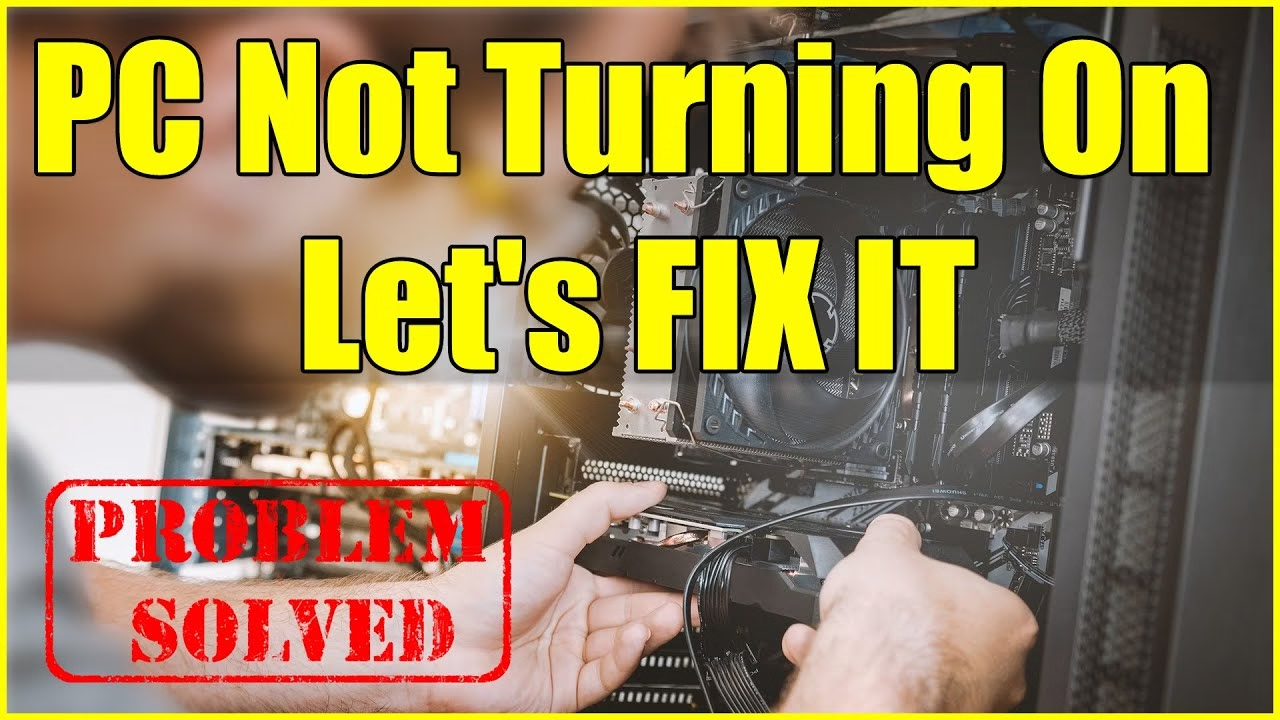
Nothing is more frustrating than pressing the power button and seeing nothing happen. Whether your desktop or laptop refuses to turn on, this guide will help you identify the problem and fix it quickly.
Follow these step-by-step troubleshooting tips to get your PC running again!
🔍 Step 1: Check the Basics First
Before diving into technical fixes, start with these simple checks:
✅ Ensure the Power Source Works
- Desktop PCs: Make sure the power cable is plugged in properly. Try a different wall socket or power strip.
- Laptops: Connect your charger and check if the charging indicator light turns on.
✅ Check for Loose Cables
- If you use a desktop PC, ensure the power supply switch (at the back) is turned on.
- Try a different power cable or charger if available.
✅ Look for Signs of Power
- Do you hear fans spinning or see LED lights flashing?
- If there’s no sound or light, the issue might be power-related.
📌 Tip: If your laptop battery is dead, remove it (if possible), connect the charger, and try turning it on.
⚡ Step 2: Perform a Hard Reset
Sometimes, your PC won’t start due to residual power buildup.
How to Perform a Hard Reset:
1️⃣ Turn off the PC and unplug all cables.
2️⃣ Remove the laptop battery (if possible).
3️⃣ Press and hold the power button for 30 seconds.
4️⃣ Plug everything back in and try turning it on.
📌 Why this works: It discharges residual power that can cause startup issues.
🔌 Step 3: Check the Power Supply & Battery
A faulty power supply unit (PSU) or a dead laptop battery can prevent your PC from turning on.
For Desktop PCs:
- If your PC doesn’t power on at all, the PSU might be faulty.
- Try using a different power cable.
- If the power supply fan doesn’t spin, consider replacing the PSU.
For Laptops:
- Test with another charger to see if yours is faulty.
- If the battery is removable, take it out and try powering the laptop with just the charger.
- If the charging light blinks, your battery may need replacement.
📌 Tip: If your charger gets hot but doesn’t charge, it may be faulty.
🖥️ Step 4: Check the Display
Your PC might be turning on, but the screen isn’t displaying anything.
For Desktops:
- Ensure the monitor is turned on and the cables are properly connected.
- Try a different display cable (HDMI, VGA, or DisplayPort).
- Test with another monitor if possible.
For Laptops:
- Look for signs of activity, like keyboard lights or fan noise.
- Try connecting an external monitor to check if the internal display is faulty.
📌 Tip: If your screen is dim, increase the brightness using the keyboard shortcut (Fn + Brightness Key).
🔄 Step 5: Listen for Beeping Sounds
If your PC beeps when you press the power button, it’s giving you an error code.
- 1 beep: Everything is fine.
- Continuous beeps: Power or RAM failure.
- 3 beeps: Graphics issue.
- 5+ beeps: Processor or motherboard failure.
📌 Tip: Check your PC manual for the exact meaning of the beeps.
🔧 Step 6: Test the RAM & Internal Hardware
If your PC turns on but doesn’t boot, faulty RAM or hardware could be the issue.
How to Reseat RAM (For Desktops & Laptops):
1️⃣ Power off the PC and unplug all cables.
2️⃣ Open the side panel (desktop) or back cover (laptop).
3️⃣ Remove the RAM sticks and clean the gold contacts with a dry cloth.
4️⃣ Reinsert them properly and try booting again.
📌 Why this helps: Loose or faulty RAM sticks can prevent startup.
💾 Step 7: Check the Hard Drive or SSD
A corrupted or failing drive can stop your PC from booting.
- If your PC shows a black screen or a “No Boot Device” error, the hard drive might be failing.
- Try connecting it to another PC or booting from a USB recovery drive.
📌 Tip: If your hard drive makes clicking noises, back up data immediately—it may be failing.
🛠️ Step 8: Reset or Reinstall Windows
If all else fails, try a Windows repair or fresh installation.
🔹 Option 1: Use Windows Automatic Repair
1️⃣ Turn on the PC and force shut it down (hold the power button) 3 times.
2️⃣ On the 3rd attempt, Windows Recovery Mode will start.
3️⃣ Select Advanced Options → Startup Repair.
🔹 Option 2: Reinstall Windows 10/11
- Use a bootable USB drive (created with Microsoft’s Media Creation Tool).
- Boot from the USB and select Reinstall Windows.
📌 Tip: If your PC freezes during startup, it may have software or driver issues.
🛑 When to Seek Professional Help?
If you’ve tried everything and your PC still won’t turn on, it’s time to get professional support.
Contact Clever Computer Qatar for expert PC repair services. We diagnose power issues, hardware failures, and software problems to get your device running smoothly.
📍 Address: Shop no 511, Bld 142, Zone 56, Street 1115, Dawodia City – Mesaimeer, Qatar
📞 Phone: +974 30039394
🌐 Website: www.clevercomputer.qa
Final Thoughts
A PC that won’t turn on can be frustrating, but most issues are fixable with simple troubleshooting. Whether it’s a power supply issue, RAM failure, or display problem, following these step-by-step solutions can help.
💡 Need fast PC repair in Qatar? Contact Clever Computer today!










