No products in the cart.
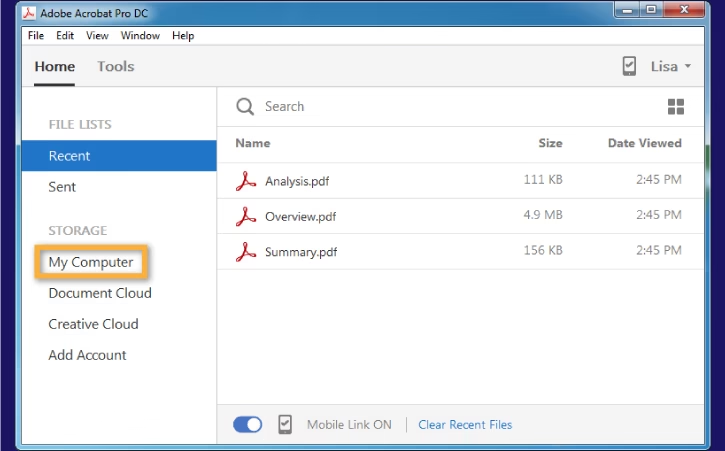
Easily Edit PDF Files in Word or Excel
Need to convert a PDF file into an editable Word or Excel document? Whether it’s a work report, an invoice, or an important business document, you may need to edit content from a PDF without retyping everything manually.
In Qatar, where businesses rely on digital documents, knowing how to convert PDFs quickly and accurately saves time and effort. This guide will show you the best free and paid methods to convert a PDF to Word or Excel while preserving formatting.
Why Convert PDFs to Word or Excel?
PDFs are great for viewing and sharing documents, but they’re not ideal for editing. By converting them to Microsoft Word or Excel, you can:
✔ Edit text easily without copying and pasting.
✔ Extract tables and data for Excel analysis.
✔ Retain formatting for professional-looking reports.
✔ Make quick changes without specialized software.
Now, let’s explore the best ways to convert PDFs to editable documents in Qatar.
How to Convert a PDF to Word (Editable Document)
Method 1: Using Microsoft Word (Free & Built-in)
Microsoft Word has a built-in PDF converter that works well for text-based PDFs.
📌 Steps:
- Open Microsoft Word on your PC.
- Click File > Open, then select your PDF file.
- Word will display a message: “Word will now convert your PDF to an editable document.” Click OK.
- Edit the document as needed, then save it as a Word file (.docx).
🔹 Pros: Free, easy to use, and built into Word.
🔹 Cons: May not keep complex formatting (tables, graphics).
Method 2: Online PDF to Word Converters (Free & Quick)
If you don’t have Microsoft Word, use free online converters. These work best for simple text documents.
📌 Recommended Free Websites:
✅ Smallpdf – smallpdf.com
✅ ILovePDF – ilovepdf.com
✅ PDF to Word – pdftoword.com
📌 Steps:
- Visit a converter website.
- Upload your PDF file.
- Click Convert to Word and wait.
- Download your editable Word document.
🔹 Pros: Free, quick, and no software required.
🔹 Cons: May not work for scanned PDFs; some sites limit free conversions.
Method 3: Using Adobe Acrobat (Best for Scanned PDFs)
If your PDF is scanned or contains images, Adobe Acrobat’s OCR (Optical Character Recognition) technology converts it into text.
📌 Steps:
- Open Adobe Acrobat DC.
- Click Export PDF and choose Microsoft Word.
- Click Convert, then save the Word file.
🔹 Pros: Keeps formatting, works with scanned PDFs.
🔹 Cons: Requires a paid Adobe subscription.
How to Convert a PDF to Excel (Extract Tables & Data)
Method 1: Microsoft Excel (Free, Basic Conversion)
Excel can open PDFs, but formatting may need adjustments.
📌 Steps:
- Open Microsoft Excel.
- Click File > Open, then select your PDF file.
- Excel converts the data into a spreadsheet automatically.
- Adjust columns and rows if necessary.
🔹 Pros: Free and quick.
🔹 Cons: Doesn’t work well with complex tables.
Method 2: Online PDF to Excel Converters (Best for Tables & Data)
For accurate table conversion, online tools work better.
📌 Recommended Free Websites:
✅ Smallpdf – smallpdf.com
✅ ILovePDF – ilovepdf.com
✅ PDF to Excel – pdftoexcel.com
📌 Steps:
- Upload your PDF file to the converter.
- Click Convert to Excel.
- Download your Excel file.
🔹 Pros: Free, keeps tables intact.
🔹 Cons: Online tools may limit file size.
Method 3: Adobe Acrobat Pro (Best for Accuracy & Scanned PDFs)
If you deal with complex spreadsheets, Adobe Acrobat is the best option.
📌 Steps:
- Open Adobe Acrobat DC.
- Click Export PDF > Select Microsoft Excel.
- Save the converted Excel file.
🔹 Pros: Maintains structure, great for scanned documents.
🔹 Cons: Requires a paid subscription.
Which Method Should You Use?
| Conversion Need | Best Method |
|---|---|
| Basic PDF to Word | Microsoft Word (Free) |
| Complex formatting | Adobe Acrobat (Paid) |
| Free & online | ILovePDF or Smallpdf |
| Scanned PDF to text | Adobe Acrobat OCR |
| PDF tables to Excel | Smallpdf or Adobe Acrobat |
Final Tips for PDF Conversion
✔ Check Formatting – Some converted files may need minor adjustments.
✔ Use OCR for Scanned PDFs – Only Adobe Acrobat or specialized software can convert scanned text.
✔ Be Cautious with Online Tools – Avoid uploading confidential documents to unknown sites.
✔ Try Different Tools – If one method doesn’t work, test another for better results.
Contact Us
Need help with PDF conversion, document editing, or software solutions in Qatar? Contact Clever Computer Qatar today!
📍 Address: Shop No. 511, Bld 142, Zone 56, Street 1115, Dawodia City – Mesaimeer, Qatar
📞 Phone: +974 30039394
🌐 Website: www.clevercomputer.qa
📩 Email: info@clevercomputer.qa
💬 WhatsApp: +974 30039394
🕒 Shop Timings: Saturday–Thursday: 10 AM – 10 PM | Friday: Closed










