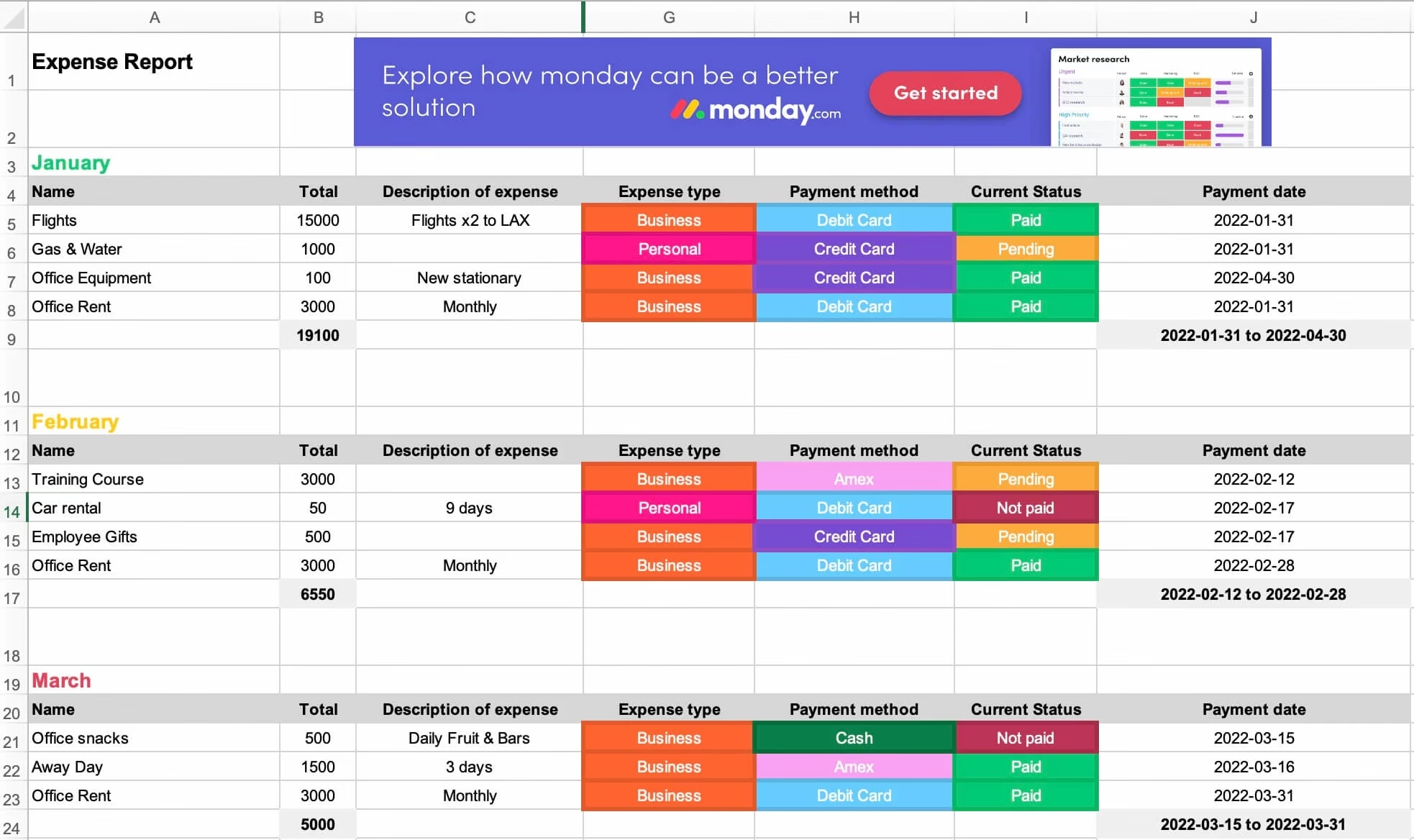-
×
 Asus ROG STRIX G18 RTX 5080 Laptop Price in Qatar
1 × 17,999 QAR
Asus ROG STRIX G18 RTX 5080 Laptop Price in Qatar
1 × 17,999 QAR -
×
 Lenovo ThinkPad X1 Carbon Gen 12 Price in Qatar – Core Ultra 7, 32GB RAM, 512GB SSD, Touchscreen, Windows 11 Pro
1 × 6,699 QAR
Lenovo ThinkPad X1 Carbon Gen 12 Price in Qatar – Core Ultra 7, 32GB RAM, 512GB SSD, Touchscreen, Windows 11 Pro
1 × 6,699 QAR -
×
 HP EliteBook 830 G10 i5 13th Gen Laptop Price in Qatar – 16GB RAM, 512GB SSD, Windows 11 Pro
1 × 2,999 QAR
HP EliteBook 830 G10 i5 13th Gen Laptop Price in Qatar – 16GB RAM, 512GB SSD, Windows 11 Pro
1 × 2,999 QAR -
×
 Kingston NV3 PCIe 4.0 NVMe Internal SSD 4TB Price in Qatar – M.2 2280, 6000MB/s Read, 5000MB/s Write, 3D NAND | Clever Computer Doha
1 × 1,290 QAR
Kingston NV3 PCIe 4.0 NVMe Internal SSD 4TB Price in Qatar – M.2 2280, 6000MB/s Read, 5000MB/s Write, 3D NAND | Clever Computer Doha
1 × 1,290 QAR -
×
 Dell 65W 5~20V 3.25A Type-C Laptop Replacement Adapter charger – Compatible with Dell XPS, Latitude & Inspiron Laptops – High-Quality USB-C Charger Adapter for Dell Laptops – Best Price in Qatar
1 × 110 QAR
Dell 65W 5~20V 3.25A Type-C Laptop Replacement Adapter charger – Compatible with Dell XPS, Latitude & Inspiron Laptops – High-Quality USB-C Charger Adapter for Dell Laptops – Best Price in Qatar
1 × 110 QAR
Subtotal: 29,097 QAR

 Asus ROG STRIX G18 RTX 5080 Laptop Price in Qatar
Asus ROG STRIX G18 RTX 5080 Laptop Price in Qatar  Lenovo ThinkPad X1 Carbon Gen 12 Price in Qatar – Core Ultra 7, 32GB RAM, 512GB SSD, Touchscreen, Windows 11 Pro
Lenovo ThinkPad X1 Carbon Gen 12 Price in Qatar – Core Ultra 7, 32GB RAM, 512GB SSD, Touchscreen, Windows 11 Pro  HP EliteBook 830 G10 i5 13th Gen Laptop Price in Qatar – 16GB RAM, 512GB SSD, Windows 11 Pro
HP EliteBook 830 G10 i5 13th Gen Laptop Price in Qatar – 16GB RAM, 512GB SSD, Windows 11 Pro  Kingston NV3 PCIe 4.0 NVMe Internal SSD 4TB Price in Qatar – M.2 2280, 6000MB/s Read, 5000MB/s Write, 3D NAND | Clever Computer Doha
Kingston NV3 PCIe 4.0 NVMe Internal SSD 4TB Price in Qatar – M.2 2280, 6000MB/s Read, 5000MB/s Write, 3D NAND | Clever Computer Doha  Dell 65W 5~20V 3.25A Type-C Laptop Replacement Adapter charger – Compatible with Dell XPS, Latitude & Inspiron Laptops – High-Quality USB-C Charger Adapter for Dell Laptops – Best Price in Qatar
Dell 65W 5~20V 3.25A Type-C Laptop Replacement Adapter charger – Compatible with Dell XPS, Latitude & Inspiron Laptops – High-Quality USB-C Charger Adapter for Dell Laptops – Best Price in Qatar